How to Turn A Photo Into {FREE} Watercolor Art
February 08, 2023
Share this
How to turn any photo into beautiful watercolor art for FREE!
This site makes it so easy to make any photo look like a soft watercolor painting with a single click. There are a ton of other free filters as well!
I love to share cool ways to create custom art at home. A lot of times I use photos in our home instead of buying art -- it's more personal and a lot cheaper!
Recently, I wanted to print a photo from our our latest vacation for our kitchen, but wanted to soften the original picture to look like a watercolor print.
I've used the Waterlogue iPhone app to get this softer paint effect on photos in the past and it's such a cool option! But this time the image the Waterlogue app created was too washed out for what I wanted.
If you're familiar with Adobe Photoshop or similar photo editor program, you can make this kind of edit there. But I wanted an easier and quicker option.
I started searching ways to turn photos into watercolor art and discovered this site called Lunapic. I had so much fun playing around with it! There are a TON of filters available, and it's so easy to use. And did I mention free?
I'm sharing a tutorial on how to use a few of my favorites filters and edits on this site!
I started with this photo of a stone building with those gorgeous wood doors from the village we stayed in:
For that image, I used the Color Pencil Sketch option under the Effects tab at the top.
There are further options under some of the effects!
I tried the regular Pencil Sketch, then clicked on the "Sketch" option at the top, and used the bar to adjust the intensity of the effect:
What starts as black and white turned into a moodier "sketch" version of my photo:
The filter and edit options on this site are endless!
They even have a Lego option! (Use Lego Style under the Effect tab.)
Isn't that fun? That would be a cool art idea for a kid's space!
I wanted to soften up one of the landscape photos from our trip, so tried out this Watercolor edit under the Art tab:
This option blends everything together with this watercolor effect that looks like brushstrokes. So lovely!
But that image was a little bright, and I wanted the image to be a little more defined, so I went with the Landscape edit (also under the Art tab) instead:
How cool is that?
Simple tips for this watercolor option and other edits:
- Remember to utilize the "adjust" bar to change the strength of each filter.
- You can layer different filters for truly customized photo!
- There are basic photo editing options like rotate, brighten and crop under the Edit and Adjust tabs at the top as well.
- Save your images by clicking "download now" at the top of the page, or you can right click the photo and save to your computer.
- I usually print these at home on our color printer, but drug stores offer quick and inexpensive printing services.
Of course regular photos always look great as is, but if you're looking for a little something extra, this is a fun site to try out! The watercolor painting effect is my favorite, but the possibilities are endless!
I printed my watercolor art out for our kitchen and absolutely LOVE it!:
And try out this easy DIY wood picture ledge tutorial to create a display for your new art!:



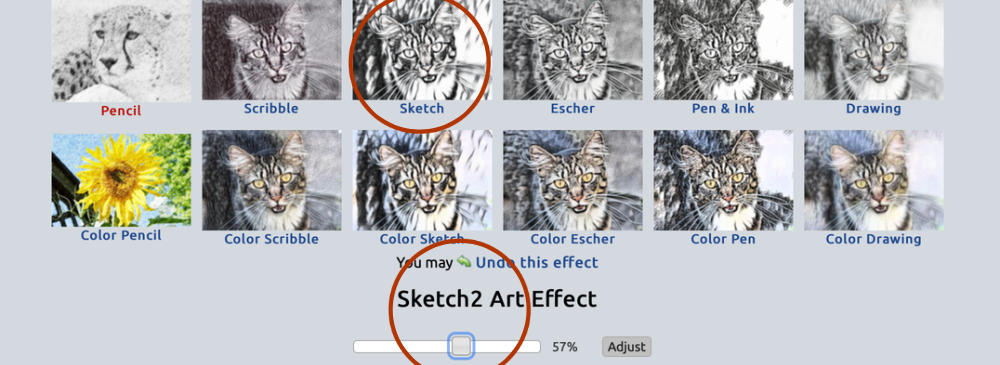






Thanks a lot for this awesome link!
ReplyDeleteThe watercolour edit always turns out in hues of red for me, irregardless of the colours of the original photo. But it's still a great effect!
I have used my Adobe program to create artistic looks and it is fun to play with!
ReplyDeleteThank you for sharing! I've been playing with photos all day!
ReplyDeleteGreat effects! I use Photoshop because I have it and I've have been using it for over 10 years. But, if I didn't have Photoshop I would definitely try this. Actually, I might anyway.
ReplyDeleteThanks for sharing this! I'm looking forward to using it.
ReplyDeleteOh My! I use and love Waterlogue but Lunapic offers endless possibilities! Thank you for this post!
ReplyDelete